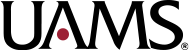Creating a Featured Image Using Multiple Portraits Using Canva
If you’re creating a post on a UAMS website that features multiple individuals, you may need a single featured image that combines portraits of all these individuals. Alternatively, you may require a featured image that combines one or more portraits with a UAMS logo. UAMS Web Services has created several Brand Templates on Canva — an online graphic design platform — which can be used to create these types of featured images.
However, to access these templates, you must be a member of the University of Arkansas for Medical Sciences team on Canva. If you want access to this Canva team, please contact UAMS Web Services. Please note that the UAMS team on Canva has a limit of 50 members.
Using the Templates
Follow these steps when creating a featured image with one of these Brand Templates on Canva.
Set the Active Brand Kit
When using one of the Brand Templates, you must first set the active Brand Kit.
- Click Brand on the far left side of the window.
- Within the Brand panel, change the dropdown for the Brand Kit to the relevant option for the template being used (see List of Templates below). This dropdown is found below the list of Brand Templates and above the list of Logos.
Logo
If your featured image will only include portraits, skip this section and proceed to Portraits.
Choose the Logo
After selecting the correct Brand Kit, the Logos section of the Brand Panel will contain the appropriately sized logos for the Brand Kit you are using.
- Click Brand on the far left side of the window.
- Click the See all link beside Logos.
- Find the relevant logo for your purpose. There will be a search bar at the top of the list of logos. Please note that certain supervisory organizations may be abbreviated (e.g., College of Medicine as “COM” or Regional Campuses as “RC).
Place the Logo
After finding the relevant logo, click and drag that logo onto the appropriate frame in the Brand Template.
The frame in the Brand Template that already contains a UAMS logo by default is the only frame that should be used for logos. The other frames must use portraits.
Do not resize the logo in the frame.
Portraits
Upload the Portrait(s)
Upload the portraits that you want to use in your featured image to Canva. For the best results, use uncropped versions of the portraits so that there is room for the image to be resized within the frame in the Brand Template.
- Click Uploads on the far left side of the window.
- Click the Upload files button.
- Find and select the portrait file(s) from your device and click Open.
Place the Portrait(s)
After uploading your portrait(s), click and drag each portrait to the appropriate frame in the Brand Template.
Portraits can be placed in any of the frames in the Brand Template including the one with a UAMS logo in it by default.
Resize the Portrait(s)
Resize each portrait so that each individual’s face is centered within, proportionally fills, and is constrained by the centermost guides in the frame used by that portrait.
When using multiple portraits, if any of the source images lack sufficient space around the individual to place the images in a manner that adheres to the instructions above, then make the necessary adjustments to ensure that all the portraits used are sized and placed within their frames so that they are consistent with one another.
List of Templates
Two-Panel
A Two‑by‑One Grid
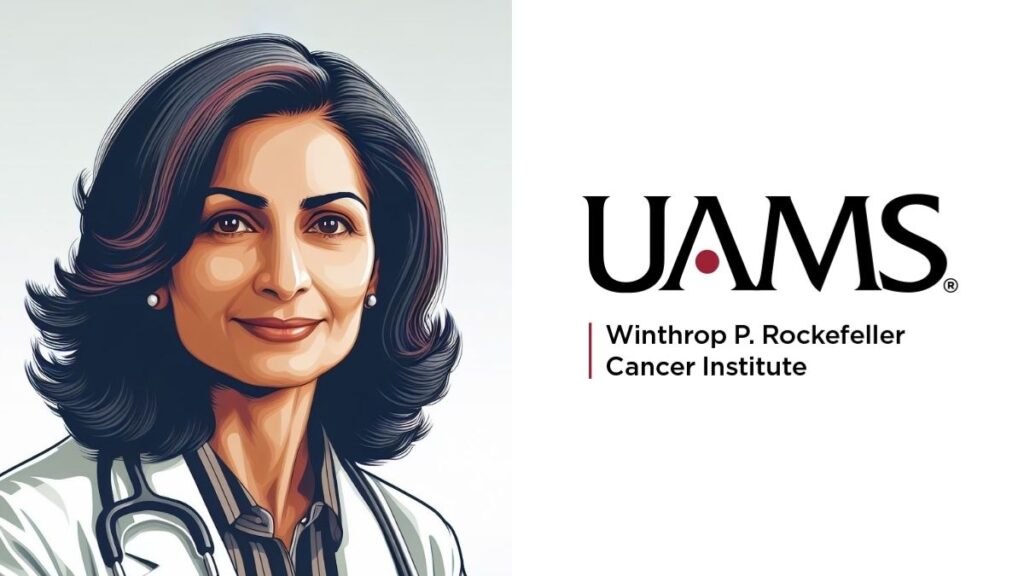
Brand Template Link: UAMS Featured Image, Portraits, Two-Panel
Uses:
- A portrait on the left; a portrait on the right
- A portrait on the left; a UAMS logo on the right
Brand Kit: “UAMS Featured Images, Two-Panel”
Four-Panel
A Two‑by‑Two Grid

Brand Template Link: UAMS Featured Image, Portraits, Four-Panel
Uses:
- Four portraits
- Three portraits placed in all but the lower right corner; a UAMS logo in the bottom right corner
Brand Kit: “UAMS Featured Images, Four-Panel”
Three-Panel
A Three‑by‑One Grid
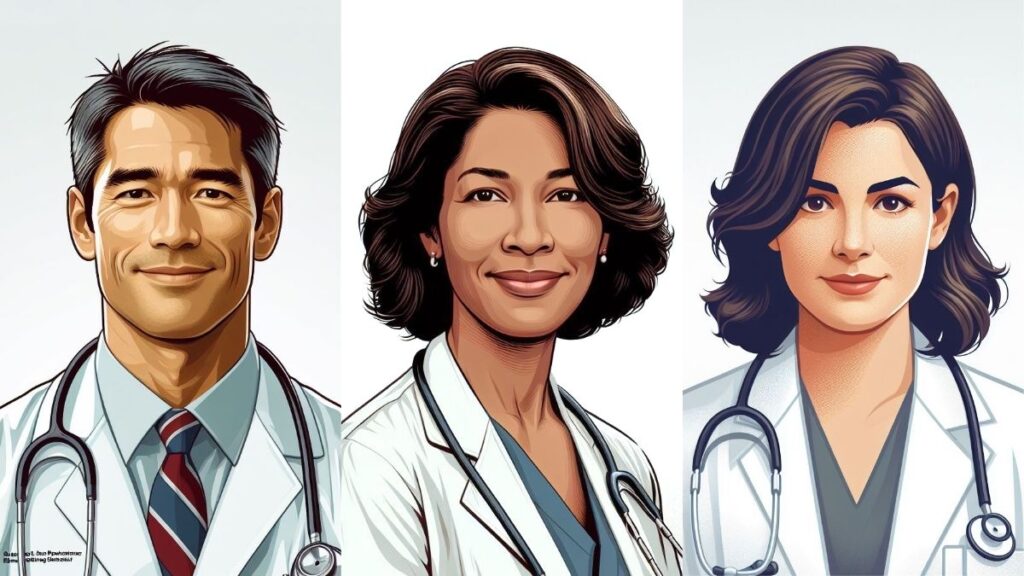
Brand Template Link: UAMS Featured Image, Portraits, Three-Panel
Uses:
- Three portraits
Brand Kit: “UAMS Featured Images, Three-Panel”
Six-Panel
A Three‑by‑Two Grid
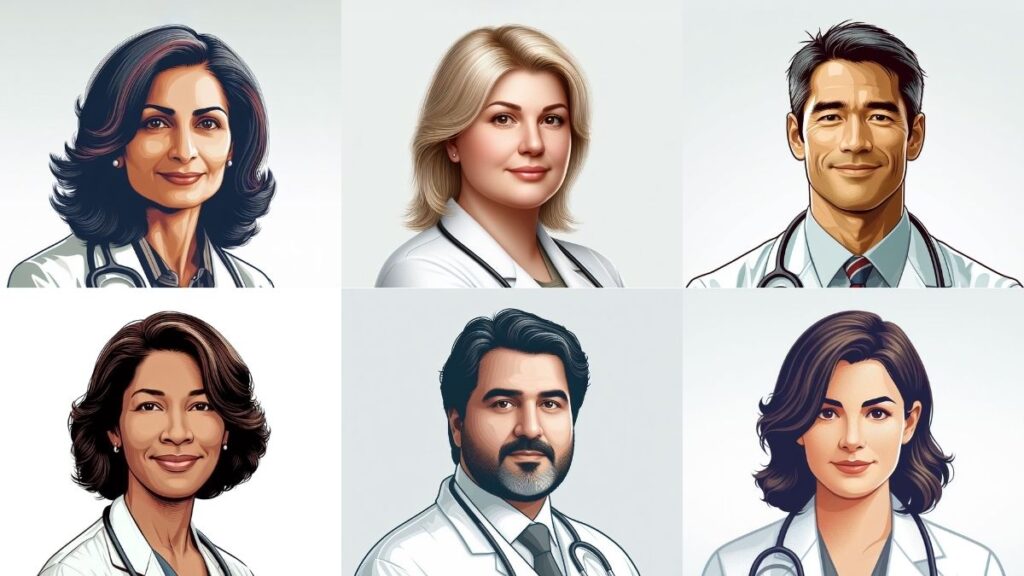
Brand Template Link: UAMS Featured Image, Portraits, Six-Panel
Use:
- Six portraits
Four-Panel Plus Logo
A Two‑by‑One Grid With the Left Half Split Into a Two‑by‑Two Grid
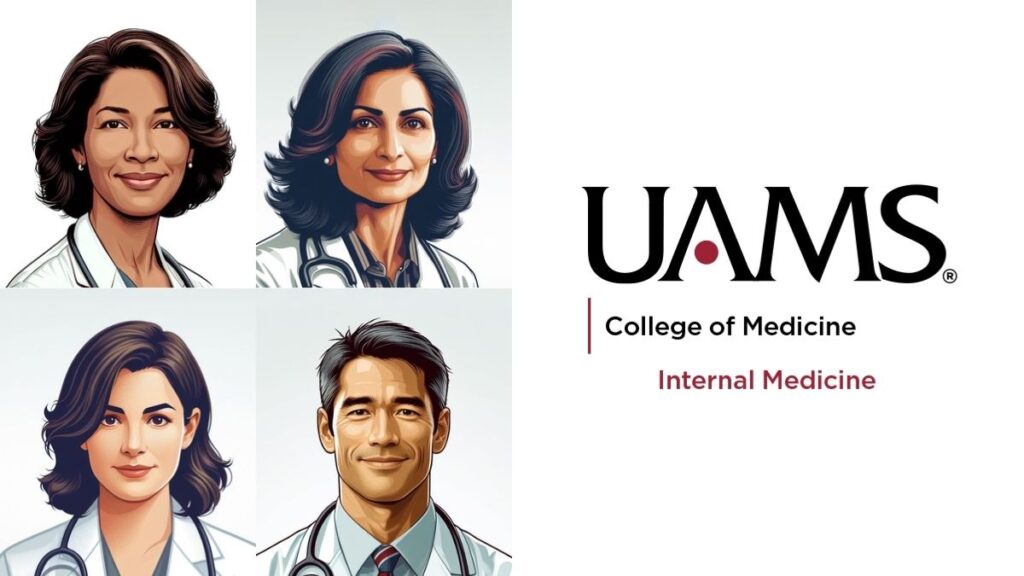
Brand Template Link: UAMS Featured Image, Portraits, Four-Panel Plus Logo
Uses:
- Four portraits on the left; a UAMS logo on the right
Brand Kit: “UAMS Featured Images, Two-Panel”