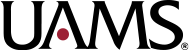Avoid PDFs
Other organizations have said it best.
Nielsen Norman Group — PDF: Still Unfit for Human Consumption, 20 Years Later
https://www.nngroup.com/articles/pdf-unfit-for-human-consumption/
Research spanning 20 years proves PDFs are problematic for online reading. Yet they’re still prevalent and users continue to get lost in them. They’re unpleasant to read and navigate and remain unfit for digital-content display.
Jakob Nielsen first wrote about how PDF files should never be read online in 1996 — only three years after PDFs were invented. Over 20 years later, our research continues to prove that PDFs are just as problematic for users. Despite the evidence, they’re still used far too often to present content online.
PDFs are typically large masses of text and images. The format is intended and optimized for print. It’s inherently inaccessible, unpleasant to read, and cumbersome to navigate online. Neither time nor changes in user behavior have softened our evidence-based stance on this subject. Even 20 years later, PDFs are still unfit for human consumption in the digital space. Do not use PDFs to present digital content that could and should otherwise be a web page.
The usability problems that PDF files cause on websites or intranets are plentiful:
1. Linear and limiting …
2. Jarring user experience…
3. Slow to load…
4. Stuffed with fluff…
5. Cause disorientation…
6. Unnavigable content masses…
7. Sized for paper, not screens…
Users Strongly Dislike PDFs
Burying information in PDFs means that most people won’t read it. Participants in several of our recent usability studies on corporate websites and intranets did not appreciate PDFs and skipped right over them. They complained woefully whenever they encountered PDF files and many who opened PDFs quickly abandoned them. …
…
Use HTML Gateway Pages Instead of PDFs
Given PDFs poor usability for online reading, user-experience designers should either avoid using PDFs altogether in favor of presenting content on web pages, or, in cases where a printable PDF is needed, use an HTML gateway page. Gateway pages are web pages that summarize the key points and critical information from a PDF, and then they offer users the option to download the full PDF without having to open it in a browser window, where it’s unfit for consumption. The PDF file size should be as small as possible to preserve quality, while allowing it to download quickly. Site search and public-facing search engines should index and link to the gateway page, never the PDF directly. Unfortunately, through our continued research and content work with clients, it’s become clear that HTML gateway pages still aren’t used nearly enough to help users avoid or circumvent the issues caused by PDFs.
Findings From Earlier Studies in 2001 and 2010 Still Hold True
Jakob’s Alertbox article from June 2001, Avoid PDF for On-Screen Reading, provides an earlier analysis of PDFs based on the studies we did almost 20 years ago, as does our original 2003 assessment that PDF is unfit for human consumption. Surprisingly, the difference between then and now is not much. Yes, there are fewer browser and computer crashes as a result of serving up PDFs, but just as much if not more user hostility toward PDF. People have ever-increasing expectations and more experience with the usability problems associated with PDFs — not only on desktop, but now on mobile too. Another update to this article in 2010 found similar problems with PDFs as those uncovered in both 2001 and in our most recent rounds of research over the past few years. Our new studies keep finding the same problems with PDFs in online interfaces. It’s time to put an end to problematic PDFs, once and for all.
Nielsen Norman Group — Avoid PDF for On-Screen Reading
https://www.nngroup.com/articles/avoid-pdf-for-on-screen-reading/
Forcing users to browse PDF files causes frustration and slow task completion, compared to standard webpages. Use PDF only for documents that users will print.
…
PDFs are meant for distributing documents that users will print.
…
PDFs also use lots of heavy, dense text and elaborate graphics which increase their file size and, subsequently, the time they take to download. They lack navigation and other interface elements that help users maintain context and move through digital content with speed and ease. The inability to navigate takes a toll on users as finding information becomes challenging and time consuming.
…
PDFs are still commonly used because people incorrectly assume that posting a PDF online is faster and easier than creating a webpage, so that’s all that ever gets done. However, you still have to plan, write, and design the content you’ll put in the PDF. Why not spend that time on an accessible HTML page, that’s properly written, and formatted for the web?
…
In reality, it takes more time to manage updates and handle versioning control with PDFs than with webpages. To make a simple change, you have to find the original document, make the change, ensure it’s accessible, save it as a new PDF, repost it to the web, and ensure that any existing links point to the new version. In contrast, with a web page, you simply open the CMS, find the page, make the change using a WYSIWYG editor, save it, and publish it.
…
In some cases, PDFs are preferred because they give less-savvy content creators a sense of ownership, control, and protection over the message and layout. They may feel that moving the content from a PDF to a webpage will relinquish some of that control; or, maybe, they don’t think they can post the content effectively in a webpage. They could also refuse to acknowledge how bad PDF is for usability, assuming it’s good enough the way it is.
…
There are legitimate cases when policies must exist in PDF format on a company website or intranet (e.g. legal reasons), but this doesn’t mean PDF is the only format in which the content should exist.
…
If you must include a PDF in your experience, follow these guidelines to make it as usable as possible and to lend a smooth transition from a digital to a paper-based experience. Again, a PDF should never be used to display digital content that users will read online. It’s only suitable for print.
1. Gather evidence to understand whether users need and expect to print out a PDF. …
2. Make the PDF accessible when you’re creating it. …
3. Create an HTML gateway page that gives users the information they need, without forcing them to read a PDF in a browser. …
3. Consider whether the PDF should open in a new window or tab, the same window or tab, or should directly download. …
4. Link to the gateway page, not the PDF. …
5. Don’t be too quick to convert your documents to the latest PDF version. …
6. Strive for the smallest PDF file size without sacrificing quality. …
7. Format the PDF to fit different sizes of paper. …
8. Remove or archive previous versions of the PDF and update links from the old version to the new. …
9. Offer multiple formats, not just a PDF. …
…
Recent studies for the fourth edition of our intranet-guidelines report and the third edition of our corporate-website report once again found severe usability problems when users were dumped directly into PDF files for online reading. On intranets, employee handbooks, forms, and policies need to be broken down into focused web pages instead of being thrown online as a single blob in PDF format. On corporate websites, even though it’s good to be able to download and print out annual reports, financial information for online reading must be provided in simple formats that are easy to navigate.
In certain cases, including a downloadable PDF might be warranted. However, more often than not, people won’t need to print out the PDF, and the decision to house content in a PDF is based much less on critical thinking and user-centered evidence and more on the false pretenses of PDFs being faster to create and easier to control than web pages. In any case, PDF should never be used for on-screen reading. Don’t force your users to suffer and slog through PDFs!
Princeton University — PDF on the Web: Best Practices
https://re.princeton.edu/blogs/pdf-web-best-practices
PDFs are great for printing documents with complex layouts and precise formatting. That’s it.
We can say they make documents readable offline, but between the office or school, home and 4G mobile service, few of us are ever without an internet connection.
PDFs also come with baggage, a lot of it. They are a separate download, and as complete files they can be heavier than a comparable web page. Pity the reader who has a mobile device with limited storage and a small data plan.
They’re hard to read on small screens. …
… the PDF is out of context with the site that hosts it. The web page has navigation, making it easier to understand its relationship to content nearby.
Finally users find them jarring. We’ve heard it in usability studies, and we’re not alone. One recent test subject told us when hitting a PDF from a website: “Nuh-uh 24 page what? … I was not prepared.”
In 2003, usability expert Jakob Nielsen said PDFs were “unfit for human consumption.” Maybe not so much today, but they’re still not fit for every document.
Our best-practice recommendations:
• Use PDFs for highly structured documents that users need to print, such as off-line forms or this beautiful Campus Plan document
• Use web pages for everything else
A note about accessibility: It’s a heck a lot easier to make your web page accessible than to make your PDF accessible. PDFs can be accessible but they take some work. Also, think about the person who uses a screen reader. Do you want to add that extra click for a download and then throw them into a completely different technology than the one they were just using?
As a result, we are posting fewer PDFs.
Nielsen Norman Group — Gateway Pages Prevent PDF Shock
https://www.nngroup.com/articles/gateway-pages-prevent-pdf-shock/
Summary: Spare your users the misery of being dumped into PDF files without warning. Create special gateway pages that summarize the contents of big documents and guide users gently into the PDF morass.
My previous Alertbox explained why PDF is unsuitable for presenting information online. Now, let’s see what we can do about the problem.
Solution: Gateway Pages
In my previous column, I quoted users who hated several design decisions:
- IR departments put annual reports online in PDF
- PR departments put press information online in PDF
- HR departments put employee handbooks on intranets in PDF
- Marketing departments put product data sheets online in PDF
Four different departments, four types of data, one result: user misery. Websites use PDF despite its weaknesses because it supports ease of posting, even as it denies ease of use. Basically, content providers save money by not having to convert the information into a Web-suitable format.
Ideally, companies would reformat each type of information for online use. It’s actually not very expensive to, say, create a set of Web pages for annual report information as long as the Web design is done while the annual report is being written. The cost comes when companies have a glossy annual report already finished and then say, “Webbify this.”
If you distribute documents for printing or if you absolutely have to repurpose existing content into a substandard user experience, at least protect your users from nasty surprises. Create a gateway page for each PDF document and make sure that users are always guided through the gateway:
- All links to the information should be to the gateway page; none should go directly to the PDF file.
- The gateway page should include a short summary of the PDF file so that users can assess whether they want to go to the trouble of entering PDF-land.
- The gateway page should clearly warn users that they’ll be getting a PDF file. It should also state the file’s page count and download size.
- Break big PDF files into sections and offer separate links into each one, with a brief summary of the content next to each link. Also, provide a link to a single file that includes all pages, and tell users to use this link if they want to print the document.
- Consider adding instructions for how to download the PDF file without the annoyance of having it open in the browser. Unfortunately, this is difficult for average users to do with current technology; it would be nice if there were a special type of link that would always download a file rather than displaying it.
If you refer users to PDF documents on other websites that follow these guidelines, always link to the gateway page, not directly to the PDF.
Finally, on the gateway page, follow the guidelines for opening PDF files in new windows.
…