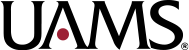Email Signature
The email signature is another way to communicate our brand. It is something individuals will see with regular communication. For this reason it is important that you follow the approved email signature shown here.
In order for our signature to be consistent and user-friendly, the font should be Arial and size 10, since Arial is pre-installed on both PC and Mac. Never reproduce the signature in any other way.
Copy and Update With Your Details
John Doe
Associate Dean, College of Nursing
University of Arkansas for Medical Sciences
4301 W. Markham St., #529
Little Rock, AR 72205-7199
Main: XXX-XXX-XXXX; Mitel: XXXXX
Fax: XXX-XXX-XXXX
Email: JohnDoe@UAMS.edu
UAMS.edu | UAMSHealth.com
Replace the Address for a Regional Campus, If Relevant
University of Arkansas for Medical Sciences
UAMS East Regional Campus
1393 Highway 242 South
Helena, AR 72342-8851
University of Arkansas for Medical Sciences
UAMS North Central Regional Campus
1993 Harrison St.
Batesville, AR 72501-7309
University of Arkansas for Medical Sciences
UAMS Northeast Regional Campus
311 E. Matthews St.
Jonesboro, AR 72401-3125
University of Arkansas for Medical Sciences
UAMS Northwest Regional Campus
1125 N. College Ave.
Fayetteville, AR 72703-1908
University of Arkansas for Medical Sciences
UAMS South Regional Campus
1617 N. Washington St.
Magnolia, AR 71753-2046
University of Arkansas for Medical Sciences
UAMS South Central Regional Campus
1601 W. 40th Ave.
Pine Bluff, AR 71603-6069
University of Arkansas for Medical Sciences
UAMS Southwest Regional Campus
3417 U of A Way
Texarkana, AR 71854-1419
University of Arkansas for Medical Sciences
UAMS West Regional Campus
1301 S. E St.
Fort Smith, AR 72901-4716
Download the Logo for the Signature
- Go to the UAMS Logos for Email Signatures folder in the UAMS Brand Portal.
- Double-click the image in that folder.
- In the image detail window that appears, click the Download button on the right side of the top edge of the window. The button will appear as an icon of a downward-pointing arrow.
- In the Select your download options window that appears, leave the Desired preset dropdown set as Original.
- Click Submit.
- Note where the image file was downloaded to on your computer.
Text Color in the Signature
If the red color needs to be reapplied to text in your signature, select More Colors, switch to the Custom tab and set the Hex value as #9D2235.
Otherwise, the color of the rest of the signature should be black.
Creating a Signature in Outlook
Find the Signature Editor in Outlook
For the Outlook Desktop Application, go to the email signature editor by following these steps:
- Click File
- Click Options in the bottom left corner
- Click Mail in the list on the left side of the window
- Click Signatures
- For webmail, go to the email signature editor by following these steps:
- Click the Settings button on the right side of the top toolbar. It may appear as an icon of a gear.
- Click Mail on the left side of the window that appears.
- Click Compose and reply in the second menu.
For webmail, go to the email signature editor by following these steps:
- Click the Settings button on the right side of the top toolbar. It may appear as an icon of a gear.
- Click Mail on the left side of the window that appears.
- Click Compose and reply in the second menu.
Create a New Default Signature
- Select Default from the list displayed under Select signature to edit (or under Email signature on webmail).
- If there is nothing in that list, click New (or New Signature on webmail) and name the signature Default.
- Delete any content from the text editor.
- Switch back to this knowledge base article and select the text under the Copy The Following Text heading and copy the text by using Ctrl + C (or ⌘ + C on a Mac). You can also right-click and select Copy.
- Switch back to the Outlook signature window, click in the text editor and press the Enter key on your keyboard one time.
- Paste the text you copied from this knowledge base article by using Ctrl + V (or ⌘ + V on a Mac). You can also right-click and select the option for Keep Source Formatting (or the Paste option in Outlook webmail).
- Select each line of text in the signature in the text editor and replace it with the values relevant to you and your role at UAMS. Remove any lines that are not relevant.
- After the text of your signature is finalized, click at the end of the last line of text and press Enter on your keyboard two times.
- Click the Insert Picture button on the text editor toolbar.
- In the Outlook desktop application, this may appear as an icon of an image with a small monitor in front of it.
- In Outlook webmail, this may appear as an icon of an image.
- Find and select the UAMS logo you downloaded earlier, then click Insert.
- If you are in the Outlook desktop application, click the Save button below the text editor.
- Under Choose default signature (or under Select default signatures in Outlook webmail), set the dropdowns for both New messages and Replies/forwards to Default.
- Save and exit the settings.
- In the Outlook desktop application, click OK on the Signatures and Stationery window and again on the Outlook Options window.
- In Outlook webmail, click Save at the bottom of the window then click the X in the top right corner of the Settings window.