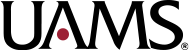What to do when TablePress is not showing in the menu of the Dashboard
November 9, 2021
Taken from the TablePress FAQ.
If you can not see the TablePress entry in the left-hand side admin menu of your WordPress Dashboard, there is usually a small problem with the TablePress access rights and capabilities.
Contact a member of the web team and we will try to restore the TablePress menu entry by trying to reset access capabilities. For that:
- Go to
https://example.com/wp-admin/options.phpin your browser, with your site’s URL instead ofexample.com, of course. On this “All Settings” screen, you should see a list of internal WordPress configuration data, the so-called “WordPress Options”, with input fields to change their values. Be advised that this is a powerful tool, so please proceed with caution. - Scroll down to the
tablepress_plugin_optionsoption. (To reach it quicker, you could also use the browser search function, by typingCtrl/Cmd+F.) - In the text field next to
tablepress_plugin_options, find the text"plugin_options_db_version":. Right after that, there should be a number like41. (The exact number depends on the TablePress version and doesn’t matter here.) - Change that number to
0(zero), but please be very careful to not remove the surrounding quotation marks or other characters! - Scroll down to the bottom of the page and click the “Save Changes” button.
This process should reset the internal TablePress access capabilities, and you should be seeing the TablePress entry in the admin menu again.
(Note that the number after "plugin_options_db_version": that you changed to 0 will have changed to its original value again, which is the correct and expected behavior.)