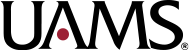Team Showcase Plugin
June 13, 2022
tl;dr: use the following shortcode, adding the relevant category slug as the value for the category attribute.
[show-team category='team' layout='grid' style='img-square,text-left,img-left,1-column,white-card-theme' display='name,photo,position,email,location,telephone']Creating a Team Member
When you create a Team member, add an image that is at least 245×327. Using an image that is cropped to a 3:4 aspect ratio is preferred.
Configuring the Plugin
When setting up the Team Showcase (a.k.a. Team) plugin, follow these steps:
- Go to Team > Settings.
- Click Show Advanced Settings.
- Advanced – Additional Fields
- Add the following to Custom Information Fields:
fax,Fax,Fax Number,text,fas fa-fax,tel,<div class=”ts-fax”>%s</div>,faxNumber;
- Add the following to Custom Information Fields:
- Image Options
- Set Main Image Size
- Width: 327
- Height: 327
- Crop: No
- Set Main Image Size
- Linking Settings
- No change
- Ajax Settings
- No change
- Search Settings
- No change
- Registered Users Access
- No change
- Single Page Settings
- If you want profile pages for your Team members, set Active to Yes.
- Set Page Template to Post.
- Check the following boxes beside Display (leaving the others unchecked):
- Social Icons
- Photo/Image, Square (normal)
- Job Title
- Location
- Telephone
- Personal Website
- Fax (you will need to save the settings before this option will appear)
- Archive Page
- No change
- Labels/Names
- No change
- Taxonomies
- No change
- Custom Styles & Scripts
- No change
- Block Editor
- No change
- Go to Team > Shortcode Generator
- Under What information do you want to display, check the following boxes (leaving the others unchecked):
- Name/Title
- Job Title
- Location
- Telephone
- Photo/Image
- If you want profile pages for your Team members, set Entry Link to Active (Default).
- Set Load a layout preset to None.
- Set Layout to Grid.
- Set Columns to 1.
- Set Theme to Simple White Card.
- Set Composition to Image Left – Content Right.
- Set Image Shape to Square (normal).
- Set Image Effect to None
- Set Text-Align to Left.
- Click Save Settings.
- Copy the shortcode from the field in the upper right. It begins with “[show-team …”
- Under What information do you want to display, check the following boxes (leaving the others unchecked):
- Create the page where your Team list will go.
- Add a shortcode block and paste in the shortcode you copied earlier.
Sample shortcode:
[show-team category='team' layout='grid' style='img-square,text-left,img-left,1-column,white-card-theme' display='name,photo,position,email,location,telephone']